Client/Student Portal
Instructions on how to access your group class, private lesson, instructor information, and how to update your information.

Good to go:
If you have previously gained access to your “Client/Student Portal,” log in using the exact email address and password that you entered at the time of enrollment.
Not sure?
If you have never accessed your “Client/Student Portal,” now is the time to do it. Your portal has already been set up for you. Now, to access the Client/Student Portal, follow the steps below to set/change your password:
- On this page, click the “Log In” button.
- Then, type in the exact email address to which all NSSOTA communication is currently sent.
- Click the “Get a Login Link By Email” button at the bottom of the page.
- Open your inbox and look for an email from New Song School of the Arts, titled “Your Temporary Access.” Open the email and click “My Account.” This will automatically log you in to your client/student portal.
- Once logged in, you will be able to reset your password. If you are accessing it on your phone, click the menu button, and click “Reset Password.” You will be prompted with a box to type and confirm your new password. If you are on a computer, click the “lock” icon on the left side of your profile. This will allow you to update and confirm your new password.
If you need to cancel or reschedule a group class or private lesson, you can do so here.
Updating your Information
Desktop View
Updating your Information
Mobile View